Eye Strain In The Office
If you are one of the over 50% Australian population that works at an office desk, odds are you work on a computer screen or tablet. Recent statistics show that Australian office workers now use a computer for their work on an average 8 hours a days. This means that there are a lot of eyes looking at a fixed distance for long periods of time putting immense strain on eye muscles.
In this article we will look at the signs and symptoms of eyestrain and some simple solutions to reduce eyestrain at work.
What Is Eye Strain?
Eye strain is a health symptom that occurs when your eyes become fatigued from intense or constant use and causes discomfort.
When we use our eyes to focus on tasks such as reading or watching a computer screen for a long period of time, your inner eye muscles tighten.
Another commonly used term related to eye strain is Computer Vision Syndrome, also referred to as Digital Eye Strain.
Computer Vision Syndrome is the combination of eye strain and body muscle strain that is experienced during or related to computer use.
Symptoms of Eye Strain
- Signs and symptoms include:
- Eye discomfort
- Sore, tired or itchy eyes
- Difficulty focusing
- Headaches or brow-ache
- Blurred or double vision
- Squinting to see clearly
- Pain in and around the eyes
- Dry eyes that feel scratchy/gritty
- Red, watery eyes
- Light sensitivity
- Burning sensation when you close your eyes
- Muscle spasms in muscles around eyes
- Twitching of eyelids
- Feeling of heaviness in eyes
Causes of Eye Strain
What causes eye strain while working at a computer?
Prolonged Use of the Eyes
If you are an office worker who works at a computer desk, most of your work is based on the computer screen. Constant screen time causes the overuse of the eye muscles. Studies have also shown that people blink significantly less often when concentrating on a digital screen, which can leave eyes dry and irritated.
Poor Lighting / Illumination
When working at the office desk, ensure you are working in a well-lit area that is not too close to an open window with an additional light source to support. We can understand light source by the level of illuminance.
Outdoor light level is approximately 10000 lux on a clear day. In a building in the area closest to the windows the light level may be reduced to approximately 1000 lux. In the middle area it may be as low as 25 - 50 lux. Additional lighting is often necessary to compensate low levels.
The recommended light levels for office work are:
250-500 lux illuminance.
Computer Screen Brightness, Contrast and Colour
There are certain settings on the computer that can also cause fatigue and digital eye strain.
Setting the computer screen brightness setting too bright or too dim can force the eyes to overuse and tighten their muscles. This can also be said for contract and colour settings that can strain eyes to view the screen more clearly.
Incorrect Positioning of Computer Screen
One of the most common causes of eye strain is not only the prolonged use of the eye on computer screens, but the position of the computer screen itself. A screen too close to the eyes produces
Incorrect Positioning of Keyboard
If you are not a touch typist (we highly recommend to learn if not to reduce neck pain – check out our article here for more information), placing the keyboard too far away from you means your eyes require extra effort to find the correct keys.
Uncorrected Vision Defects or Inappropriate Glasses Prescription
Digital eye strain can also occur when a user’s prescription is incorrect, or a vision defect has not yet been diagnosed. If you attempt to correct all options to reduce eye strain, yet still experience pain and discomfort, we highly suggest to book in with your local GP and optometrist to see if there is an underlying issue.
Glare
There are two types of light glare that should be eliminated – Primary and Secondary glare.
Primary Glare
Primary glare is direct glare and can be caused by facing a window or a ceiling light shining directly into your eyes. Your eyes look at the monitor but are constantly compensating for the bright light coming through the window or from the light in front of you.
Secondary Glare
Secondary glare is reflective glare and is most often caused by having a window behind you or a ceiling light reflected off the screen into the eyes. The eyes look at the monitor but have to compensate for the reflected light while looking at the normal screen brightness.
How to Prevent Eye Strain In the Office
1) 20 / 20 / 20
We encourage people to use the 20 / 20 /20 rule – every 20 minutes, focus on an object 20 feet away for 20 seconds.
2) Correct Computer Position
What is the best computer screen position for your eyes?
Computer screens should be positioned an arm length away from the body, with the top of the monitor screen at eye level.
3) Correct Keyboard Position
Ensure your keyboard is positioned within 12cms of the front edge of your desk.
4) Adjust Brightness and Contrast Settings
What brightness and contrast settings are best for eyes?
The brightness of your display should not be left at the default setting but adjusted according to the brightness of the room where it's installed. For example, in an office with normal brightness of 250-500 lux, the display brightness should be adjusted to around100-150 cd/m2.
In regards to contrast, begin at 60 to 70% and adjust accordingly if required. When it comes to colour combinations, your eyes prefer black text on a white or slightly yellow background. Other dark-on-light combinations work fine for most people. Avoid low contrast text/background colour schemes.
5) Use a Desk Lamp
To ensure adequate lighting at your workspace, invest in a desk lamp fora supportive light source.
6) Eliminate Glare
Ensure there are lightfiltering shades, blinds or curtains on your windows.
Move your desk position so that window brightness or lighting is not shininginto your eyes.
7) Eye Exercises
Eyes have muscles – so just like the larger muscles of the body, it’s always beneficial to do some simple exercise to keep their tone, flexibility and strength for health. Below is a link to a great article and video on 3 eye exercises you can do regularly to keep the eyes in check and feeling great while you work.
https://www.shape.com/lifestyle/mind-and-body/eye-exercises-improve-vision-eye-health
Conclusion
By ensuring there is no glare or reflection on your screen, computer equipment is positioned correctly, lighting is adequate and you take regular rest breaks, you can reduce the discomfort of eye strain and fatigue while you work.
If you do find you are still experiencing any eye strain symptoms, we highly recommend to see your GP for any underlying issues. Most medical practitioners would also recommend having an annual vision test.
The healthiest Australian employees are almost three times more productive than their unhealthy colleagues.
This publication is not intended to offer legal advice or client-specific risk management advice. General descriptions contained herein do not include complete definitions, terms, and/or conditions, and should not be relied on for claims management interpretation. Actual claims and risk management policies must always be consulted for full coverage details and analysis.
For more information on ergonomics, ergonomic equipment and how our products can help optimise your comfort and productivity at work, contact our team at: info@nomorepainergonomics.com.au
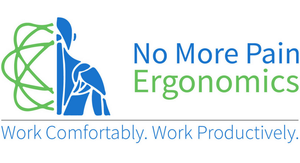







← Older Post Newer Post →
0 comments