
Graphic Designers are just one occupation that are at an increased risk of developing discomfort in their hands, wrist and forearms from operating a computer. A Graphic Designer can easily rack up more then 8 hours of mouse use each day. This exposure to repetitive movements, sustained postures and fine motor control places additional stress on the muscles in the forearms and can result in the development of Repetitive Strain Injuries (RSI) or worse Carpel Tunnel Syndrome (CTS).
Having worked with several Graphic Designers to help them alleviate their aches and pains and remain in their occuaption and still be productive, we thought it might be worth sharing some of these case studies and the outcomes we achieved.
Case Study #1
- Female Graphic Designer from Melbourne.
- Aching pain in her right forearm that would progressively become worse towards the end of each day
On discussion about mouse use with this customer, we discovered that she was operating a traditional computer mouse for more then 9 hours at work and then an additional 3 hours at night. Half of her day was spent gripping and repetitively moving a computer mouse. Think about it like this, if I asked you to perform bicep curls with a very light weight for 12 hours of your day, do you think your bicep would start to ache? Of course it would. The muscles in her forearm were being over used each day and were not getting sufficient rest. This in turn was causing muscle fatigue and inflammation in her forearm. We recommended this customer trial using our Minicute EZ 2 Ergonomic Mouse as it was well suited to her hand size. We also advised her to take a 15 minute rest from computer mouse use every 2 hours and to perform some light stretches. After 2 weeks of following this regime and using the new vertical mouse, the customer reported her pain symptoms had significantly reduced and that she was almost pain free.
Case Study #2
- Male Graphic Designer from Sydney
- Sharp pain underneath his right wrist that would intermittently lead to pins, needles and numbness in some of his fingers
We caught up with this customer over the phone to go through their current workstation setup and discuss what tasks they were performing on their computer each day. The customer reported they performed work that required frequent clicking (holding) and dragging. The customer found that sustained pressure such as holding down the left click button would make their symptoms worse. The symptoms the customer was reporting suggested early stages of carpel tunnel syndrome. We advised the customer to consult with their GP for medical management and to consider using an Oyster Mouse. The Oyster Mouse features programmable buttons and the ability to be used with either the left or right hand. The customer started using the mouse with their left hand in order to give their right hand some rest. After 6 weeks of using the Oyster Mouse and with anti-inflammatory medication from their GP, the customer reported their symptoms had significantly reduced. The customer reported they have developed the mousing skills of their left hand to a level that they were quite productive with it.
Tips for Choosing an Ergonomic Mouse for Graphic Design Work
#1 - Precision
Precision is important in order to be able to position the cursor of the mouse over small objects. Choose an ergonomic mouse with an adjustable DPI feature such as the Minicute EZ 2. Adjusting the DPI will allow you to adjust speed and sensitivity at which the mouse cursor moves with your movements. This adjustment will ensure you are able to maintain precision in your movements and find a setting that best suits your bodies movements.
#2 - Shortcut Buttons
Cut, Copy and Paste. Save yourself time by using shortcut buttons on a mouse. Choose a mouse that has reprogrammable buttons on it such as the Oyster Mouse or Evoluent Mouse.
#3 - Right Size
Ensure you pick an ergonomic mouse that is best suited to your hand size. Not sure how to do this? Simple, simply measure your hand using this guide and then choose an ergonomic mouse based on your hand size using this guide.
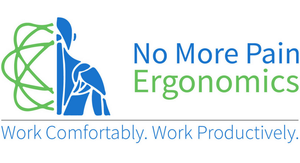















← Older Post Newer Post →
0 comments
Get in Touch
Still have a question or simply want to discuss what ergonomic products are best suited? Get in touch, our expert team is available to provide free advice and support.